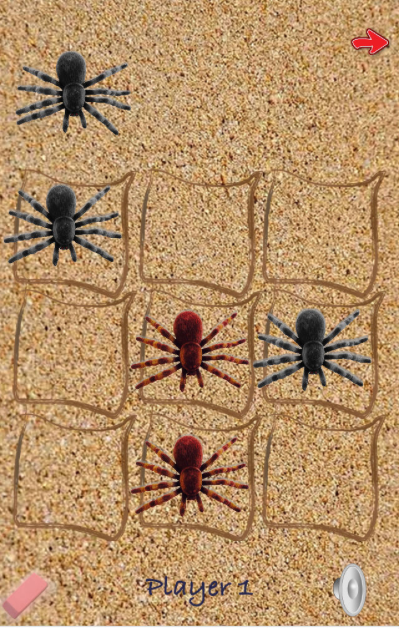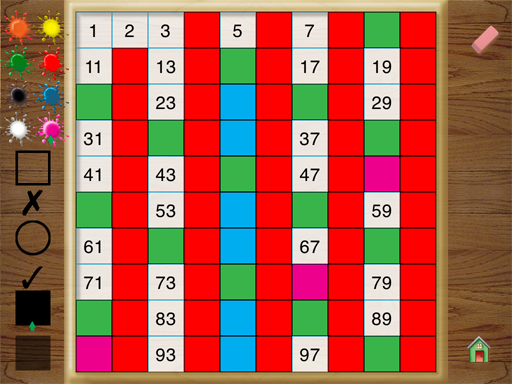Hop to It Math
In an ideal world schools would be able to provide an iPad for every student, but in many cases a one-to-one ratio is just not feasible. I have developed several learning apps that are designed to be used by two students at the same time. Hop to It Math is one game designed to help kids improve math skills and can be used with two students simultaneously.

The board is layed out like a traditional board game where players move markers along a path to reach a goal. In this case the markers are frogs and the goal is the finish line.
The game begins by displaying a problem. Below the problem a calculator style number pad to use for entering the answer.

A wide range of problems can be selected by the players:
Level 1:
Addition – Whole Numbers (1-10)
Subtraction – Whole Numbers (1-18)
Multiplication – Facts (1-5)
Division – Facts (up to 25 ÷ 5)
Level 2:
Addition – Whole Numbers (0-20)
Subtraction – Whole Numbers (1-40)
Multiplication – Facts (0-12)
Division – Facts (up to 144 ÷ 12)
After a correct answer is entered, a spinner appears on the screen. The player taps the spinner and the player’s frog hops to the next position.

The Apple TV version of the game (shown above) offers a 1920 x 1080 pixels version of the game. By swiping the Siri Remove players enter answers, operate the spinner and move their frog. My goal in developing this game is to provide elementary students with a fun way to practice and improve math skills.
FrogGo
Another two player game that is based on the frog theme is FrogGo. FrogGo is designed to support S.T.E.M objectives and introduce student to basic programming concepts. Science, Technology, Engineering and Mathematics are critically important 21st Century skills and I wanted to support these objectives by providing a fun learning experience.
Six commands are available to control the player’s frog: Forward (FD), Right 90° (RT), Left 90° (LT), Jump (JMP), Double Move (2X) and Triple Move (3X). The goal is to program your frog to move and capture the rewards that are randomly placed on the game board. Players need to avoid moving out of bounds.

The scorecards are used to track the number of rewards each player has accumulated. The winner is the player who has accumulated the most rewards at the end of the game. Computational thinking is an essential process that is used in most careers and it can be introduced at a very early age with tools like FrogGo. In FrogGo each player’s turn begins with analyzing a problem, breaking it down into components parts or steps and then describing a path to a solution using algorithmic thinking. A programming sequence is defined by choosing from a list of functions. Sequences of commands are successful if they lead to one of three goals (flies, stars or trophies). Programs that don’t work need to be ‘debugged’ by the player. I hope that FrogGo will provide teachers with a way to interest kids in learning more about computer programming and realize that designing computer games can be even more fun than playing them.